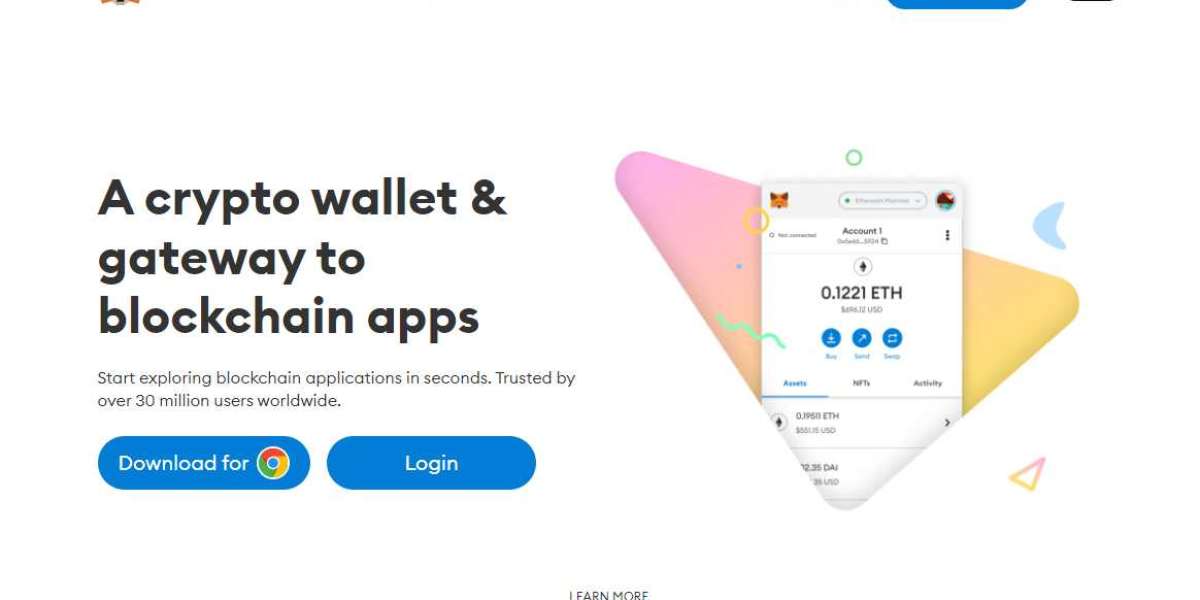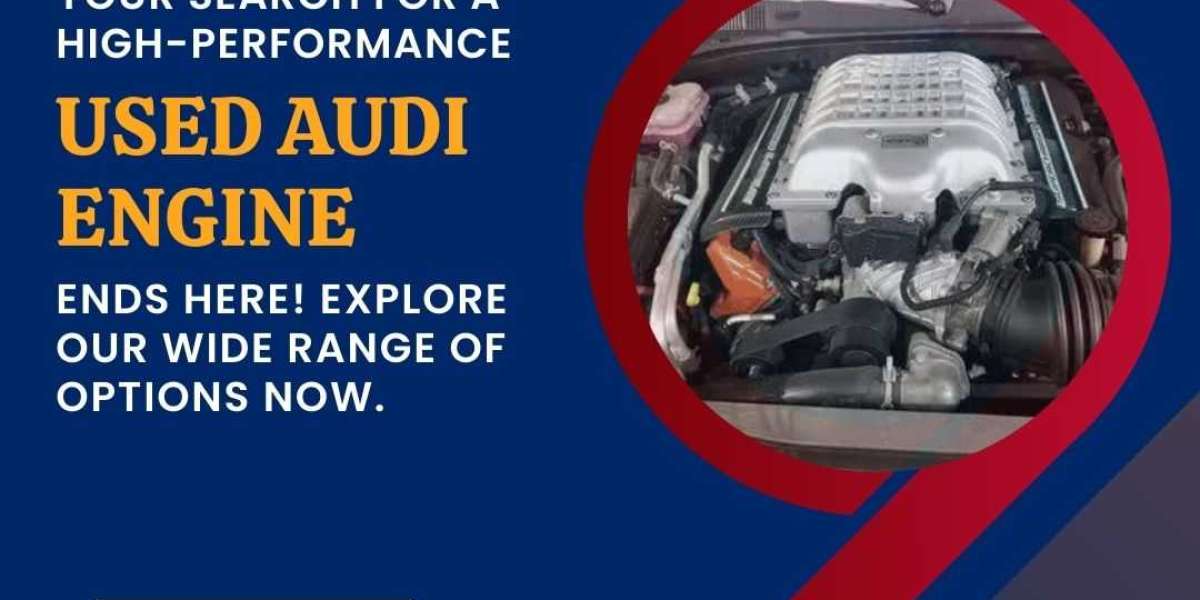In case you have not used your MetaMask wallet for a long now, then there are high chances that you might have forgotten the MetaMask sign in password. But, you can easily regain access to your account or wallet either by resetting the password or by importing your wallet. But, in both cases, you will need to have access to your secret recovery phrase.
The secret recovery phrase is the key to your wallet and is provided to you when you start to set up the wallet for the first time. In case you have access to this seed phrase, you will never have to worry about losing access to your wallet.
If you are ready with the wallet's secret recovery phrase, then you can follow the steps that are listed below. In the upcoming sections, we will be walking you through two different procedures that would help you with the same.
Resetting the password through the extension
- On the MetaMask sign in screen, click on the account icon to open the drop-down menu to lock the wallet
- To lock the wallet, you need to select the "Lock" from the given drop-down
- When on the next screen, click the "Forgot password" option
- Now, you need to type the secret recovery phrase in the provided boxes
- Be careful while entering these words and then you can enter a new password
- Next up, you can type a new password in the given space and click "restore"
Make sure that you memorize this new password, otherwise, you would need to undergo the password reset process again and again. If you are using MetaMask on your mobile, then you can apply the steps that are given below specifically made available for mobile phone users.
Resetting MetaMask sign in password on Mobile
- The first thing you need to do is lock your MetaMask wallet if it is unlocked
- For this, you need to click on the sidebar menu available on your screen
- And then, click on the "Lock" icon present at the bottom of the page
- Next up, you can click on the "reset wallet" option
- And when you see a new message pop up on your screen, click on the "I understand, Continue" option
- After this, click on the "Delete" option and you will see a confirmation screen
- At this stage, you can restore your wallet by providing the secret recovery phrase
Conclusion:
In this exclusive article, we have provided the details about resetting MetaMask sign in passwords for both the MetaMask Extension as well as the application. In case you are not able to reset your password using the procedure given below, then you can refer to the official website for more help.